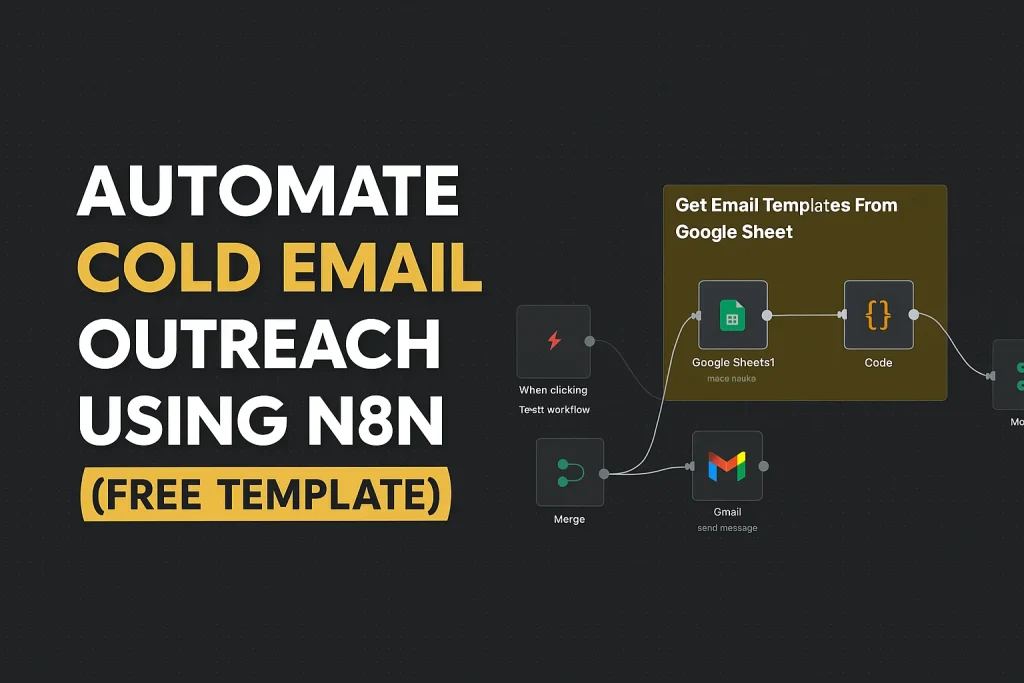Sending personalized bulk emails has never been easier — thanks to n8n + Google Sheets! In this step-by-step guide, I’ll show you how to build a fully automated cold email system using either Gmail or your custom SMTP, while logging every email’s status back into your Google Sheet in real time. check out free backlinks website list .
🔧 What’s Included in This Guide:
- ✅ Ready-to-use n8n workflow JSON files (for Gmail & SMTP)
- 🧠 JavaScript snippets for dynamic content and personalization
- ⏱ Built-in delay mechanism to prevent spam flags
- 📊 Real-time email status and timestamp logging
✅ Requirements
To get started, you’ll need:
- A free n8n instance (self-hosted or n8n cloud)
- A Google account with access to Google Sheets
- Gmail or SMTP email access
- A Google Sheet with:
- Sheet 1: List of leads (Name, Email)
- Sheet 2: Email templates (Subject, Body)
📂 Download Resources
🧩 JavaScript Snippets
🎯 Random Template Selector
jsCopyEditconst templates = items.map(item => item.json);
if (!templates || templates.length === 0) {
throw new Error('No templates found');
}
const index = Math.floor(Math.random() * templates.length);
const template = templates[index];
const bodyHtml = template.Body.replace(/\n/g, '<br>');
return [{
json: {
subject: template.Subject,
body: bodyHtml
}
}];
🙋♂️ Name Personalization (Set Node)
jsCopyEdit{{ $json.body.replace("[name]", $json["Name"] && $json["Name"].trim() !== '' ? $json["Name"].trim() : "there") }}
📬 Send Status Detection
Gmail Version:
jsCopyEdit{{ $json.labelIds[0] }}
SMTP Version:
jsCopyEdit{{ $json.response.includes("250 2.0.0 Ok") ? "SENT" : "Failed" }}
⏱ Timestamp Logging (Asia/Kolkata timezone)
jsCopyEdit{{ new Date().toLocaleTimeString("en-GB", { timeZone: "Asia/Kolkata", hour12: false }) }}
📊 Workflow Overview
Here’s what this automation does:
- 📋 Fetches leads from Sheet 1 (Name + Email)
- 📨 Fetches email templates from Sheet 2
- 🎲 Randomly selects one template
- 🧩 Replaces variables like
{{name}}in the email body - ✉️ Sends the email using Gmail or SMTP
- ✅ Logs send status and timestamp back into Google Sheets
- ⏱ Waits for a short delay before sending the next email to prevent spam issues